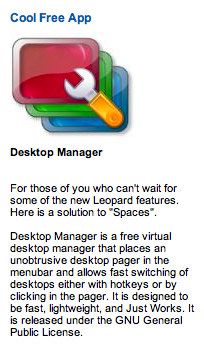MacKarl's MacHelp
Karl Bastian's Mac Tips and Tricks. See his main blog at www.kidologist.com
Tuesday, May 22, 2007
Cool Mac Desktop "Spaces" Tool
OK, this has GOT to be the COOLEST free program I have ever seen for the Mac... granted, the next release of the Mac OS will have this as a feature... but why wait?
Here's the scoop:
It downloads in seconds, installs in a snap, and WOW, is too cool. It puts four little squares in my your menu that are four different desktop spaces. They even show little representations of the windows in that desktop. You can rename them things like Personal, Work, and I made one Just 4 Fun so I can have a game open to switch to, and if the boss comes around, quickly ext. Oh, wait, I am the boss! Plus you can even set it to switch with different visual effects or when you put your mouse to the edge of your screen. Or when you switch for the cursor to go to the center of the screen. There are lots of cool features, and easy to figure out. The preferences are the button right to the right of the four starting desktops... unless you add more, which you can do, or if you move the prefs button to the left side, which you can do. You can do a lot!
DOWNLOAD WHILE YOU CAN and enjoy a more organized desktop, er, desktops!
1 Comments so far
Here's the scoop:
It downloads in seconds, installs in a snap, and WOW, is too cool. It puts four little squares in my your menu that are four different desktop spaces. They even show little representations of the windows in that desktop. You can rename them things like Personal, Work, and I made one Just 4 Fun so I can have a game open to switch to, and if the boss comes around, quickly ext. Oh, wait, I am the boss! Plus you can even set it to switch with different visual effects or when you put your mouse to the edge of your screen. Or when you switch for the cursor to go to the center of the screen. There are lots of cool features, and easy to figure out. The preferences are the button right to the right of the four starting desktops... unless you add more, which you can do, or if you move the prefs button to the left side, which you can do. You can do a lot!
DOWNLOAD WHILE YOU CAN and enjoy a more organized desktop, er, desktops!
1 Comments so far
Saturday, April 07, 2007
Digital Transfering of Files
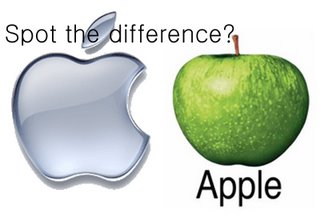
This post for beginners. I got the following question today from a brand new Mac user, and thought I'd post it here as well:
Question: Karl, I am just realizing that if I transfer my files to another folder, I am now deleting them from my folders, so they are gone, right? Does this mean I have do a "save as" for ever document? Is it true that you cannot have two items with the same name in the computer.
Answer: You can have as many files of the same name on our computer as you'd like, just not in the same folder. By drag and dropping you are MOVING the files, what you want to do is instead to COPY the files, that is all.
Here are some instructions.
TO COPY ONE FILE:
1) highlight the file you wish to copy (one click on it) in the orgianal file.
2) Hit Edit/Copy from the menu, OR just Apple-C
3) Go into the new folder and select Edit/Paste OR just Apple-V
So you don't have to do that for every document...
TO COPY MULTIPLE FILES:
TO COPY ALL FILES IN A FOLDER:
If you want to copy every file in an orignal folder, use Apple-A to SELECT ALL
Then Apple-C to copy, and then in the new folder Apple-V to paste
TO COPY MULTIPLE SELECT FILES, NOT ALL:
Click on the first file to select it.
THEN while holding down Apple key,
Click on other files, this way you select
multiple files. You can lift both hands and
the files will stay selected so you can scroll
down to view other files you want to select.
Once you have selected all the files you
want to copy, Apple-C to copy, and in the
new folder Apple-V to paste.
Your originals will not move.
NOW SECRET MAC TIP!!(saved best for last!)
Do it exactly how you were, DRAG and DROP, but will HOLDING DOWN the OPTION KEY and you will see a little green plus appear. Drag into new folder and it will put a copy there and keep the orginal right where it was. This is the easiest, but it is more work, so I gave the more efficient way first. (and yes, you can use Apple to select multiple files and still use Control to Drag and Copy from one folder to another. This eliminates the need to ever hit Apple-C (copy) or Apple-V (paste) the holding down control does them both for you.
Wa La! Gotta Love Your Mac!
0 Comments so far
Monday, March 26, 2007
Multi-Platform Mac Chat
Now you are not limited to only chatting with AOL/.mac users on your Mac,
check out Adium. It's free and seems pretty cool.

check out Adium. It's free and seems pretty cool.
1 Comments so far
Saturday, February 03, 2007
Capture Anything On Your Screen
Yet another awesome feature that comes on every Mac. You want a clean image of something
you see on your screen. Maybe it is a photo you can't download, an image you made, or perhaps just part of an image? Want to add an arrow or circle? Turn a PowerPoint slide into an image with ease. (no export as JPG and edit/resize/reduce).
OPTION 1:
Well, on a PC you can take a ScreenShot (some PCs that is), you can as well on a Mac. The command is Apple-Shift-3 and if you have your volume up you will hear a camera shutter telling you there is now a PNG file on your desktop named "Picture 1" and it will continue to number them if you make several. Open by double-clicking, and unless you changed your default opener, Preview will open the file. Select the area you want and hit Apple-K (you know i like that!) and it will crop. Hit Apple-S and it will save cutting out whatever was outside your crop.
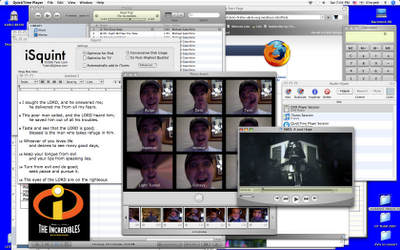
but suppose you only want a SMALL PART of this entire screen shot, say one of the funny pictures of me in the PhotoBooth Program?

OPTION 2: (what makes a Mac a Mac!)
Instead of taking the whole screen and cropping, you can also simply hit Apple-Shift-4 and look at your cursor! It is now a cross hair! Simply drag over what you want and release, now your perfectly cropped image is on the desktop as a PNG. You can resave to a different format, but PNGs are nice, the are crisp and clean and relatively small in file size.
SAMPLE:
To make my CP Team Map (from Kidology.org) I simply create the image in PowerPoint (which I use oten as a graphic layout program, not just presentations, since it is the most flexible program I've ever seen for laying out pictures, text, shapes, etc.) And then I make the window to the size I want and Apple-Shift-4 my image:
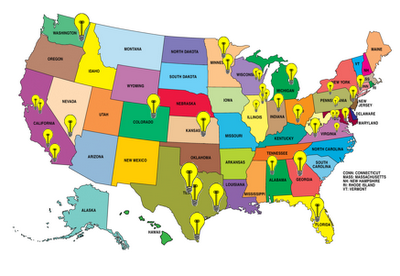 On this blog post, I wanted to point out this climber by showing just the zoomed in part of the image. So I put the full image in PowerPoint, then zoomed in closer in iPhoto, did an Apple-Shift-4 capture (not worth the time of duplicating, editing, exporting, etc. for a one time use image) and dropped the "Picture 1" into PowerPoint, added the circle and arrow (PowerPoint shapes), and then Apple-Shift-4 again for the final image. Takes literally seconds to create an image that would not be worth the time to do it the usual way. (the PC way)
On this blog post, I wanted to point out this climber by showing just the zoomed in part of the image. So I put the full image in PowerPoint, then zoomed in closer in iPhoto, did an Apple-Shift-4 capture (not worth the time of duplicating, editing, exporting, etc. for a one time use image) and dropped the "Picture 1" into PowerPoint, added the circle and arrow (PowerPoint shapes), and then Apple-Shift-4 again for the final image. Takes literally seconds to create an image that would not be worth the time to do it the usual way. (the PC way)
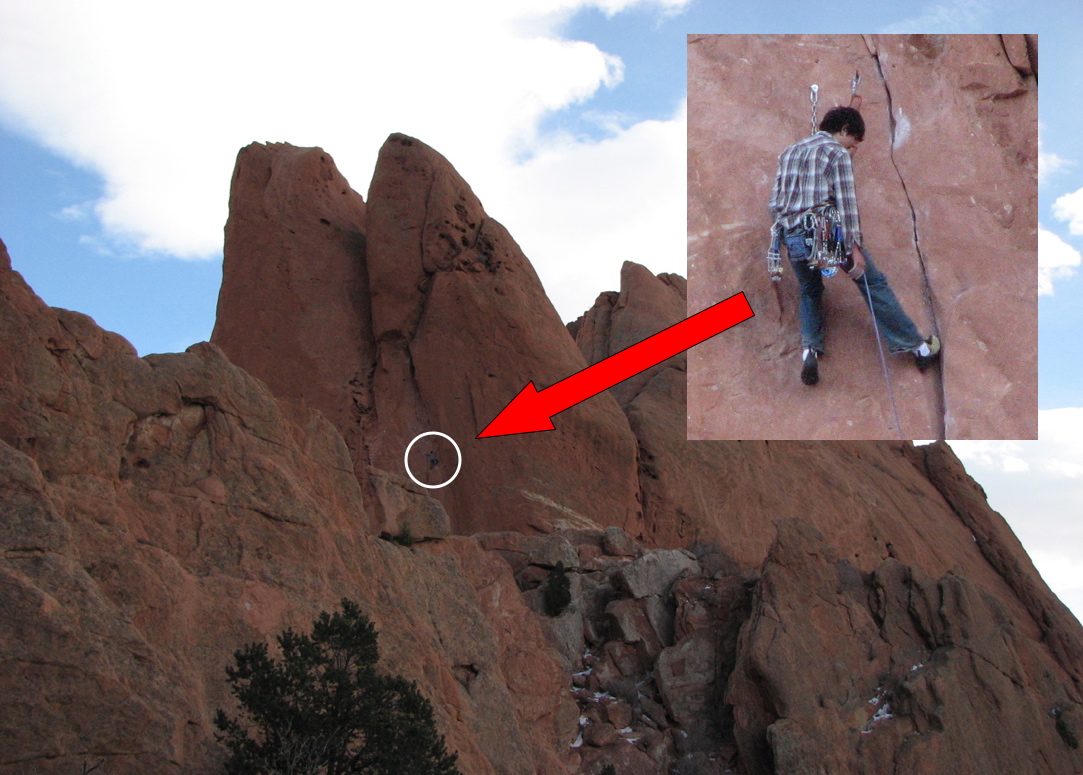 Have fun! You will discover all kinds of fun applications for this yet-another-built in feature of the Mac!
Have fun! You will discover all kinds of fun applications for this yet-another-built in feature of the Mac!
2 Comments so far
you see on your screen. Maybe it is a photo you can't download, an image you made, or perhaps just part of an image? Want to add an arrow or circle? Turn a PowerPoint slide into an image with ease. (no export as JPG and edit/resize/reduce).
OPTION 1:
Well, on a PC you can take a ScreenShot (some PCs that is), you can as well on a Mac. The command is Apple-Shift-3 and if you have your volume up you will hear a camera shutter telling you there is now a PNG file on your desktop named "Picture 1" and it will continue to number them if you make several. Open by double-clicking, and unless you changed your default opener, Preview will open the file. Select the area you want and hit Apple-K (you know i like that!) and it will crop. Hit Apple-S and it will save cutting out whatever was outside your crop.
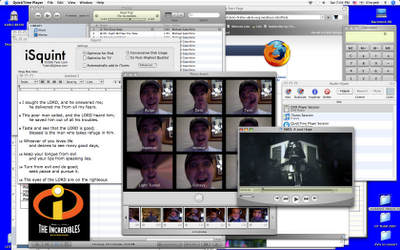
but suppose you only want a SMALL PART of this entire screen shot, say one of the funny pictures of me in the PhotoBooth Program?

OPTION 2: (what makes a Mac a Mac!)
Instead of taking the whole screen and cropping, you can also simply hit Apple-Shift-4 and look at your cursor! It is now a cross hair! Simply drag over what you want and release, now your perfectly cropped image is on the desktop as a PNG. You can resave to a different format, but PNGs are nice, the are crisp and clean and relatively small in file size.
SAMPLE:
To make my CP Team Map (from Kidology.org) I simply create the image in PowerPoint (which I use oten as a graphic layout program, not just presentations, since it is the most flexible program I've ever seen for laying out pictures, text, shapes, etc.) And then I make the window to the size I want and Apple-Shift-4 my image:
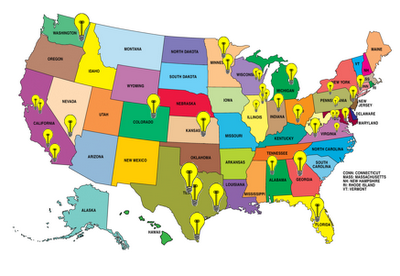 On this blog post, I wanted to point out this climber by showing just the zoomed in part of the image. So I put the full image in PowerPoint, then zoomed in closer in iPhoto, did an Apple-Shift-4 capture (not worth the time of duplicating, editing, exporting, etc. for a one time use image) and dropped the "Picture 1" into PowerPoint, added the circle and arrow (PowerPoint shapes), and then Apple-Shift-4 again for the final image. Takes literally seconds to create an image that would not be worth the time to do it the usual way. (the PC way)
On this blog post, I wanted to point out this climber by showing just the zoomed in part of the image. So I put the full image in PowerPoint, then zoomed in closer in iPhoto, did an Apple-Shift-4 capture (not worth the time of duplicating, editing, exporting, etc. for a one time use image) and dropped the "Picture 1" into PowerPoint, added the circle and arrow (PowerPoint shapes), and then Apple-Shift-4 again for the final image. Takes literally seconds to create an image that would not be worth the time to do it the usual way. (the PC way)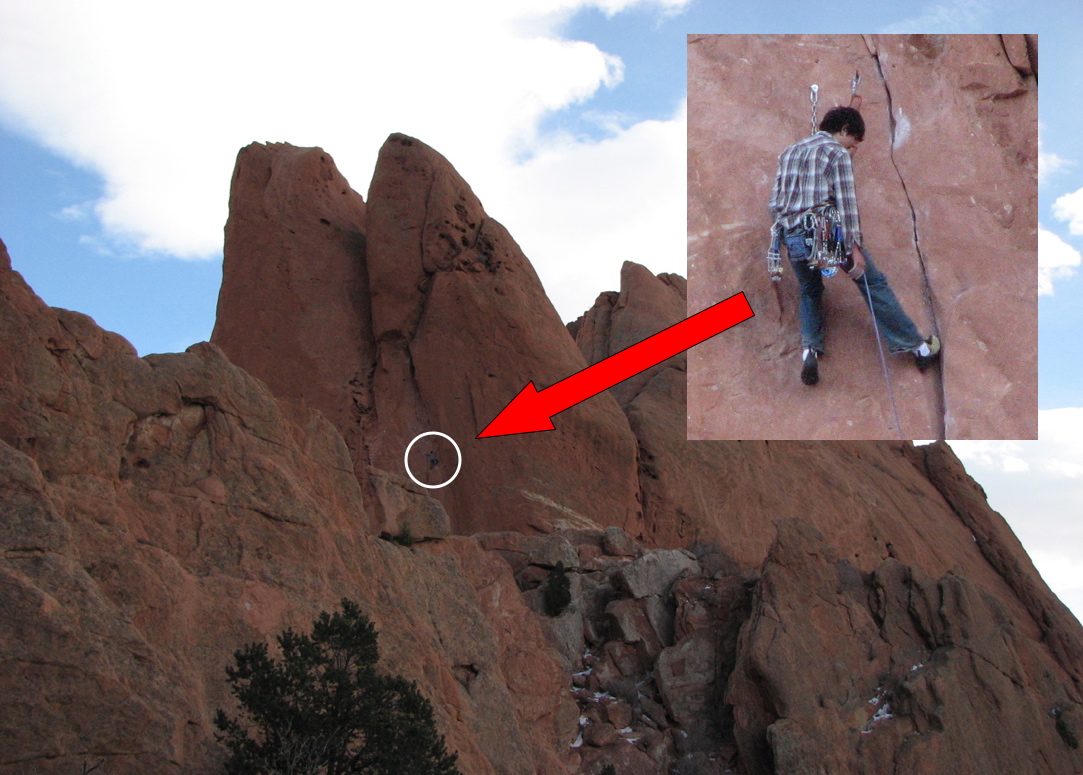 Have fun! You will discover all kinds of fun applications for this yet-another-built in feature of the Mac!
Have fun! You will discover all kinds of fun applications for this yet-another-built in feature of the Mac!2 Comments so far
Changing Icons on a Mac
I use NoteTaker for keeping track of TONS of information, and I wanted FAST EASY acccess to it on my desktop, but I didn't want to keep the actual data file on my desktop. What did I do? Create a cool alias icon that opens a file I open every day.
It now looks like this:
 But it originally looked like this:
But it originally looked like this:
 How do you turn a boring program icon into a fun "Clone Trooper?"
How do you turn a boring program icon into a fun "Clone Trooper?"
FIRST OF ALL: Note the litte 'arrow' in the lower left? That means it is an Alisa icon. (same a shortcut on PCs) This means that the icon is NOT the actual data file, but just an icon that directs the computer to the actual file. To make an icon, go to where the file is you want to make an Alias for (ANY kind of file, even a Word doc you open a lot and don't like navigating too, but don't want to keep permanently on the desktop... nice for projects, you can make a temporary alias until the project is done, but keep the file where it should be filed away deep in your file folder structure perhaps) Highlight icon (click on once) command click and choose make Alias. Highlight Alias and hit enter, you can edit the name to something more creative, like "KARLS BRAIN." Then you can drag that Alias icon to the desktop.
NOW TO CHANGE THE BORING ICON. Open the Information panel for the icon you want to get rid of, AND the icon you want. (btw, you can 'steal' an icon from any icon you can find on your computer, or seach online for Mac Icons and down them)
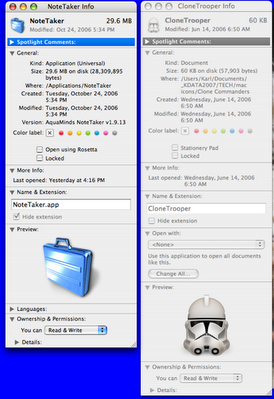 At the bottom you see a large image of the icon, BUT it is the little one at the TOP you want. This is SO EASY!
At the bottom you see a large image of the icon, BUT it is the little one at the TOP you want. This is SO EASY!
1) click once on the icon you WANT, and a blue glow/outline will appear around it, and click Edit/Copy:
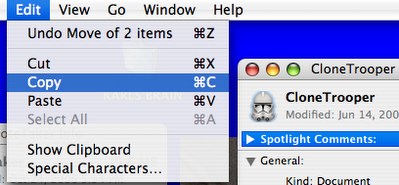
2) Click on the icon you want to CHANGE (look for the blue glow/outline) and click Edit/Paste
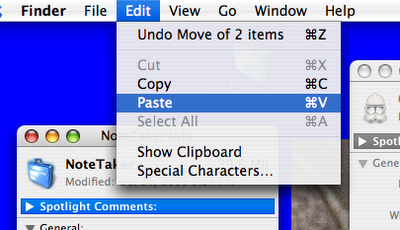 And you have changed the icon!
And you have changed the icon!
HERE IS A DOWNLOAD LINK for the Clone Trooper icons!
0 Comments so far
It now looks like this:
 But it originally looked like this:
But it originally looked like this: How do you turn a boring program icon into a fun "Clone Trooper?"
How do you turn a boring program icon into a fun "Clone Trooper?"FIRST OF ALL: Note the litte 'arrow' in the lower left? That means it is an Alisa icon. (same a shortcut on PCs) This means that the icon is NOT the actual data file, but just an icon that directs the computer to the actual file. To make an icon, go to where the file is you want to make an Alias for (ANY kind of file, even a Word doc you open a lot and don't like navigating too, but don't want to keep permanently on the desktop... nice for projects, you can make a temporary alias until the project is done, but keep the file where it should be filed away deep in your file folder structure perhaps) Highlight icon (click on once) command click and choose make Alias. Highlight Alias and hit enter, you can edit the name to something more creative, like "KARLS BRAIN." Then you can drag that Alias icon to the desktop.
NOW TO CHANGE THE BORING ICON. Open the Information panel for the icon you want to get rid of, AND the icon you want. (btw, you can 'steal' an icon from any icon you can find on your computer, or seach online for Mac Icons and down them)
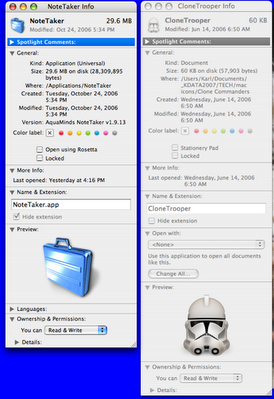 At the bottom you see a large image of the icon, BUT it is the little one at the TOP you want. This is SO EASY!
At the bottom you see a large image of the icon, BUT it is the little one at the TOP you want. This is SO EASY!1) click once on the icon you WANT, and a blue glow/outline will appear around it, and click Edit/Copy:
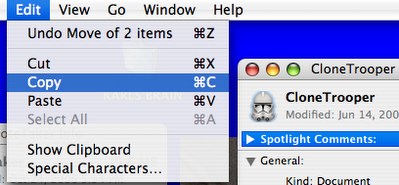
2) Click on the icon you want to CHANGE (look for the blue glow/outline) and click Edit/Paste
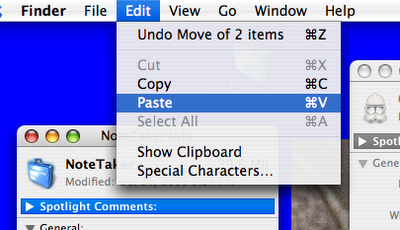 And you have changed the icon!
And you have changed the icon!WANT TO PRACTICE?
HERE IS A DOWNLOAD LINK for the Clone Trooper icons!
0 Comments so far
Thursday, February 01, 2007
Best Place to Get Mac Software
If you ever need any software for your Mac, either a specific title, or you wonder if there is anything out there that might do what you need (like play Windows Media Files in QuickTime*) you can go to Version Tracker ( www.versiontracker.com )and search. Nearly all Mac software is available there - often for free, but many trial versions as well.
I recently bought the Trial Version of NoteTaker and ended up buying it as a GREAT place to keep track of miscellaneous and sensitive data because you can 'close the cover' like a book and require a password to open. I found this after seaching for note taking, notebook, etc.
I also went specifically to get Audio Hijack - a program that lets you OVERRIDE the limited speaker levels on your MacBook/PowerBook. FCC laws limit how loud your Mac is allowed to be in public, but this program eables you to hijack the audio controllers and boost louder than normal, which is great for me since I am deaf in one ear anyway!
ALSO: It allows you to record ANYTHING playing through your speakers, whether it is web streaming or CD or a website, so you can capture ANY audio your Mac can play. The Pro version allows you to input audio through the mic in port next to the headphone jack. Why would you want to do that? I can finally get all those cassette tapes recorded digitally!
HINT: (from my Mac Expert Friend Dave G.) Instead of buying the Audio Hijack Pro for $30, but the Audio Hijack for $15, and pay for the $15 upgrade for pro. Then you end up owning BOTH versions for the same cost of $30. Why? Because for most uses the normal version is faster and simpler to use, but you'll have the Pro for when you need the extra features.
* Yes, there is a way to convert QT to WMV, it is called Flip 4 Mac: www.flip4mac.com it will also allow you to convert QT to WMV if you buy the Pro version.
0 Comments so far
I recently bought the Trial Version of NoteTaker and ended up buying it as a GREAT place to keep track of miscellaneous and sensitive data because you can 'close the cover' like a book and require a password to open. I found this after seaching for note taking, notebook, etc.
I also went specifically to get Audio Hijack - a program that lets you OVERRIDE the limited speaker levels on your MacBook/PowerBook. FCC laws limit how loud your Mac is allowed to be in public, but this program eables you to hijack the audio controllers and boost louder than normal, which is great for me since I am deaf in one ear anyway!
ALSO: It allows you to record ANYTHING playing through your speakers, whether it is web streaming or CD or a website, so you can capture ANY audio your Mac can play. The Pro version allows you to input audio through the mic in port next to the headphone jack. Why would you want to do that? I can finally get all those cassette tapes recorded digitally!
HINT: (from my Mac Expert Friend Dave G.) Instead of buying the Audio Hijack Pro for $30, but the Audio Hijack for $15, and pay for the $15 upgrade for pro. Then you end up owning BOTH versions for the same cost of $30. Why? Because for most uses the normal version is faster and simpler to use, but you'll have the Pro for when you need the extra features.
* Yes, there is a way to convert QT to WMV, it is called Flip 4 Mac: www.flip4mac.com it will also allow you to convert QT to WMV if you buy the Pro version.
0 Comments so far
Thursday, December 21, 2006
Coolest Useless Thing a Mac Can Do!
Do this for fun.... Hold down the following keys, all at the same time. Best to start with the first and then add each. COOL HUH? To reverse, just do the same thing. Better yet, do it to a friends Mac and make them beg for you to put it back to normal! (dont worry, its harmless!)
3 Comments so far
fn-ctrl-option-apple-8
UP-DATE: Seems the mac mag I got this from was wrong, you don't need the 'fn', just crtl-option-apple-8 does the trick! Still works best rolling through them one at a time and holding, rather than depressing all at the same time.
3 Comments so far
Tuesday, June 21, 2005
Answers to Questions in Comments
In this post I will put answers to questions that are placed in comments, as I am able (or interested) :)

Q: Can the MAC be on the same router that several other PCs use?
Karl's Answer: Yes. One of the nice things about a Mac, is that there is no setting up Internet - plug in - and it works. period. (WARNING: if you want to secure a wireless network, that will require running AirPort Setup Assistant from Applications/Utilities folder and will cost you 45 more seconds.)
Q: What did you do with all your old PC files?
K's A: They are all on my Mac, and all open. Except for PrintShop, but I was devoted to PrintShop3 because it was the last PrintShop that didn't require a CD to run, and I had hundreds of PS3 files from years of ministry. But they didn't open on any later versions of PrintShop for PC either, so that was why I stuck with PS3. Incidently, PrintShop for MAC is AWESOME!!!! When I need my old PS3 files, I open them in Virtual PC for Mac (which is also incredible) and make a PDF, and then I can still use them, though not edit them)
Q: Can the MAC software import Word, Excel, ect.?
K's A: Yes. Few people seem to know that there is NO LONGER any 'translation' between Microsoft products on PC vs. Mac. There is no more 'Mac Opener' programs, the file is the exact same file and will open on a Mac or a PC. Once in awhile, however, if a document has a LOT of tight spacing and graphics, some stuff might move around a little and need tweaking on the other (Mac to PC, or visa versa) but that can happen between PCs too. When I make a complicated file on my Mac and need to send to PC secretary for printing, I just make her a PDF, which is built into operating system.
Q: Can files be shared between MACs and PCs - say for web development.
K's A: Most files can be used between, with the rare exception noted above. Not sure what you mean for 'web development' - Kidology is a web company with nearly half on Mac (thanks in part to me) and half on PC and we all get along fine technically, though we do argue about our preferred platform in fun. (the PC people have a hard time accepting they are wrong)
Q: Does the MAC come with something simular to Word, Excel, Powerpoint, etc.
K's A: No. You have to buy Microsoft Office for Mac
Q: It sounded like you implied that the MAC dosn't need to run anti-virus or popup blocker software, is this the case? Do they make anti-virus or firewall software for the MAC?
K's A: There is much debate on whether a Mac is vulnerable to viruses. This is my personal answer, and I assume no responsibility if I'm wrong - but with that disclaimer, I've been on a Mac for nearly a year and a half without ANY virus protection and without ANY problems. Period. They DO sell Mac Anto-Virus, I asked at Apple store last week actually whether I was being a dope and should buy some 'just to be safe' - he gave me a similar disclaimer (no one wants to be blamed if you get hit) but then told me it was a waste of my money. He then said that the .Mac Membership ($99 annually) provides free virus protection, so I plan to download and install that - but haven't yet - there just isn't any urgency. Most PC people say that there aren't virus for Mac simply because programmers don't bother because of how small the Mac Market is. That is ballooney. There are enough Mac haters out there, they'd write them if they could, and they have tried. The reason they don't, is that Macs simply aren't as vulnerable as PCs. I'm not the guy for the technical reason, but I've had it explained to me, and made a lot of sense, at the core, Macs are enginered differently and their 'seal' is much tighter. Lack of viruses is a HUGE reason to shift. I listen to Kim Kommado Computer radio show sometimes and it seems like over half the show is people calling about virus/spam/skyware - I want to call and say 'GET MACS and GET ON WITH LIFE' - one guy last Saturday was explaining how he does all these 'sweeps' of his system daily. What a waste of life. I'd rather make an iMovie.
POP-UPS? Built in blocker with Firefox and I think Safari, rarely see them.
SPAM? Junk filter built in.
Q: Do MACs need MAC specific printers, scanners, etc. or are these devices all operating system independent now?
No, they are NOT all system independent BUT most good printers/scanners/etc/ are. And better yet, nearly all peripherials that are Mac compatible are just plug and play with the drivers already installed. Printer drivers can be a little trickier, but work fine. You run the install software first, THEN go to add a printer in Control Panel, THEN choose the printer in the drop down either under it's manufacter name, or often it appears under "USB" and it will be added. The only problem I had is that I had three of the same printer (home, office, kids church room) and did that so that it wouldn't matter where I was, but I still have to 'select' the right printer. I was able (under Tiger) to name them with location, but I do wish I could just have one printer that worked in three locations. THE BEST is that with an Apple Airport Express you can have your printer be wireless from anywhere in the house AND with the included "AirTunes" you can plug the AirPort into a speakers system and play your iTunes music from your laptop wirelessly through the house through those speakers!
By the way - all Apple stores are free wifi and I am at the mall working in Apple store - had a lunch meeting at mall, and can work here, online, without interuptions from office or phone. Go Apple Store!
Q: Did you say that Adobe Acrobat is available on Apple computers? If so, how do I launch the application?
K's A: No acrobat, just the ability to make PDF's is built in. From any page/application, simply go to File/Print and look at the bottom of the print menu, you will see "PDF" - choose that and a save-dialogue will open, name the file, and choose where to save it. NOTE: If it defaults to a .doc.pdf remove the applications extention, it is no longer needed, and some spam filters will remove it as a virus, don't have any periods other than .pdf at the end!
Q: Is there a cheat sheet on keyboard commands, and how in the world do I right click with the Apple mouse?
K's A: Until Windows, Apple's Help Menu, actually IS helpful! Just go to Help menu at the top of your screen, and choose Mac Help and type in 'keyboard shortcuts' - you will find a TON of choices for keyboard short cuts. My favorite is: ctrl-alt-apple and then 8! (hahaha)
NOTE: Make sure the "Finder" menu is at the top of your screen (not a current application - or you will open that programs help) quick tip: just click anywhere on desktop and then choose Help!
Q: Is there a list of must have Mac software, that doesn’t come bundled with the computer?
K's A: Great Idea! Will get to that eventually! Will make a whole post on that!
MORE LATER!
10 Comments so far

Q: Can the MAC be on the same router that several other PCs use?
Karl's Answer: Yes. One of the nice things about a Mac, is that there is no setting up Internet - plug in - and it works. period. (WARNING: if you want to secure a wireless network, that will require running AirPort Setup Assistant from Applications/Utilities folder and will cost you 45 more seconds.)
Q: What did you do with all your old PC files?
K's A: They are all on my Mac, and all open. Except for PrintShop, but I was devoted to PrintShop3 because it was the last PrintShop that didn't require a CD to run, and I had hundreds of PS3 files from years of ministry. But they didn't open on any later versions of PrintShop for PC either, so that was why I stuck with PS3. Incidently, PrintShop for MAC is AWESOME!!!! When I need my old PS3 files, I open them in Virtual PC for Mac (which is also incredible) and make a PDF, and then I can still use them, though not edit them)
Q: Can the MAC software import Word, Excel, ect.?
K's A: Yes. Few people seem to know that there is NO LONGER any 'translation' between Microsoft products on PC vs. Mac. There is no more 'Mac Opener' programs, the file is the exact same file and will open on a Mac or a PC. Once in awhile, however, if a document has a LOT of tight spacing and graphics, some stuff might move around a little and need tweaking on the other (Mac to PC, or visa versa) but that can happen between PCs too. When I make a complicated file on my Mac and need to send to PC secretary for printing, I just make her a PDF, which is built into operating system.
Q: Can files be shared between MACs and PCs - say for web development.
K's A: Most files can be used between, with the rare exception noted above. Not sure what you mean for 'web development' - Kidology is a web company with nearly half on Mac (thanks in part to me) and half on PC and we all get along fine technically, though we do argue about our preferred platform in fun. (the PC people have a hard time accepting they are wrong)
Q: Does the MAC come with something simular to Word, Excel, Powerpoint, etc.
K's A: No. You have to buy Microsoft Office for Mac
Q: It sounded like you implied that the MAC dosn't need to run anti-virus or popup blocker software, is this the case? Do they make anti-virus or firewall software for the MAC?
K's A: There is much debate on whether a Mac is vulnerable to viruses. This is my personal answer, and I assume no responsibility if I'm wrong - but with that disclaimer, I've been on a Mac for nearly a year and a half without ANY virus protection and without ANY problems. Period. They DO sell Mac Anto-Virus, I asked at Apple store last week actually whether I was being a dope and should buy some 'just to be safe' - he gave me a similar disclaimer (no one wants to be blamed if you get hit) but then told me it was a waste of my money. He then said that the .Mac Membership ($99 annually) provides free virus protection, so I plan to download and install that - but haven't yet - there just isn't any urgency. Most PC people say that there aren't virus for Mac simply because programmers don't bother because of how small the Mac Market is. That is ballooney. There are enough Mac haters out there, they'd write them if they could, and they have tried. The reason they don't, is that Macs simply aren't as vulnerable as PCs. I'm not the guy for the technical reason, but I've had it explained to me, and made a lot of sense, at the core, Macs are enginered differently and their 'seal' is much tighter. Lack of viruses is a HUGE reason to shift. I listen to Kim Kommado Computer radio show sometimes and it seems like over half the show is people calling about virus/spam/skyware - I want to call and say 'GET MACS and GET ON WITH LIFE' - one guy last Saturday was explaining how he does all these 'sweeps' of his system daily. What a waste of life. I'd rather make an iMovie.
POP-UPS? Built in blocker with Firefox and I think Safari, rarely see them.
SPAM? Junk filter built in.
Q: Do MACs need MAC specific printers, scanners, etc. or are these devices all operating system independent now?
No, they are NOT all system independent BUT most good printers/scanners/etc/ are. And better yet, nearly all peripherials that are Mac compatible are just plug and play with the drivers already installed. Printer drivers can be a little trickier, but work fine. You run the install software first, THEN go to add a printer in Control Panel, THEN choose the printer in the drop down either under it's manufacter name, or often it appears under "USB" and it will be added. The only problem I had is that I had three of the same printer (home, office, kids church room) and did that so that it wouldn't matter where I was, but I still have to 'select' the right printer. I was able (under Tiger) to name them with location, but I do wish I could just have one printer that worked in three locations. THE BEST is that with an Apple Airport Express you can have your printer be wireless from anywhere in the house AND with the included "AirTunes" you can plug the AirPort into a speakers system and play your iTunes music from your laptop wirelessly through the house through those speakers!
By the way - all Apple stores are free wifi and I am at the mall working in Apple store - had a lunch meeting at mall, and can work here, online, without interuptions from office or phone. Go Apple Store!
Q: Did you say that Adobe Acrobat is available on Apple computers? If so, how do I launch the application?
K's A: No acrobat, just the ability to make PDF's is built in. From any page/application, simply go to File/Print and look at the bottom of the print menu, you will see "PDF" - choose that and a save-dialogue will open, name the file, and choose where to save it. NOTE: If it defaults to a .doc.pdf remove the applications extention, it is no longer needed, and some spam filters will remove it as a virus, don't have any periods other than .pdf at the end!
Q: Is there a cheat sheet on keyboard commands, and how in the world do I right click with the Apple mouse?
K's A: Until Windows, Apple's Help Menu, actually IS helpful! Just go to Help menu at the top of your screen, and choose Mac Help and type in 'keyboard shortcuts' - you will find a TON of choices for keyboard short cuts. My favorite is: ctrl-alt-apple and then 8! (hahaha)
NOTE: Make sure the "Finder" menu is at the top of your screen (not a current application - or you will open that programs help) quick tip: just click anywhere on desktop and then choose Help!
Q: Is there a list of must have Mac software, that doesn’t come bundled with the computer?
K's A: Great Idea! Will get to that eventually! Will make a whole post on that!
MORE LATER!
10 Comments so far
Saturday, June 18, 2005
Why I 'Switched' to Mac

The Day the MacHappiness Began
The I discovered just how integrated everything was on this machine, and how my creativity was unleased with photos, music, and video editing all being integrated seamlessly - I was making videos for ministry in a fraction of what it would take me on a PC, that is IF I could even do it on a PC without lots of extra software, drives, equipment, etc.
By February 2004 I was convinced and bought myself a PowerBook G4 and have been so glad I did!!

Reasons I Love my Mac:
1) More time for WORK (ministry) less time fixing my computer.
2) No viruses, adware, spyware, dangerous downloads or attachments EVER. Sure my PC friends tell me I am vulnerable, but how many PC users can say they have had NO problems with Internet content? And without spending a dime on all the software and programs to keep safe?
3) Everything is easier and faster and integrated.
4) More Expensive? Hardly after you consider everything included as part of the operating system - including the ability to make PDFs with on PC requires an expensive Adobe program.
5) Compatible? Every major program is available on Mac and runs better on Mac. I lost a few games, but I can still play on my PC when no one is looking.
6) It fun - expose, widgits, iPod, etc.
7) Better results in less time in everything I create on this thing.
8) I no longer have to fix everyone else's computer problems, I can claim ignorance, "Man, I'm on a Mac, I don't have those kind of problems any more, I'm forgetting how to fix them."
9) I can make movies, videos, CDs, and online galleries of pictures with speed and ease and they look a zillion times better than I could do on a PC... if I'd bothered with the hassle before.
10) I enjoy a special bond with the others who have discovered the Mac Way of Life, and enjoy the heart heart thanks I get from those who I have helped show the way to.
I'll stop there! I have since encouraged three people to switch to mac, and bought one for my assistant so I can pay her to work rather than fix stuff all the time. I am a very happy customer.
Is everything perfect? My PC Buddies don't believe this, but I'm not a die-hard "Mac is Perfect" fanatic. To me, a computer is a TOOL to produce RESULTS. If anyone wants to use a PC (and deal with viruses, driver problems, blue screens of death, etc.) and they can get work done, fine. There are little things (very little) that annoy me or I wish Apple would fix/change, and I will report them here as well, but I want this to be a place I can post the things I learn about my Mac.
I've been a Mac User for about a year and half, and as I said to my assistant the other day showing her a cool new feature, THE COOLNESS JUST DOESN'T STOP!
I keep learning new things that my Mac can do. On my PC I kept learning new things it couldn't do, or ever new ways it made me mad, wasted my time, or messed up my life.
I hope this blog will serve both as a place for tips and secrets and advice for newer Mac users, and a place those contemplating the "Switch" can get some balanced insight into this thing called MAC. I won't be giving a one-sided view, I will give the good, the better, the awesome, the amazing, the cool, and the minor-ly irritating here. (but never ugly)
If you love life, you'll just love it more with a Mac.
* PC = Personal Computer, running Windows, not necessarily 'Politically Correct'
13 Comments so far
Wednesday, June 01, 2005
Welcome to Karl's Mac Blog!
This is where I post Mac advice, short cuts, hints, tips, software recommendations, answers to common questions and once in awhile my Macomplaints. I don't expect this blog to interest everyone, but it is mostly to serve as a resource for me to save important Mac info/links, but also for the my growing number of Mac Converts as they learn the Ways of the Mac.



7 Comments so far



For a lenghy and detailed Mac vs. PC discussion, you can visit the Kidology Mac/PC Discussion in the forums. (membership to Kidology.org required to post)
ARCHIVES ARE AT THE VERY BOTTOM OF THE PAGE, SCROLL DOWN.
ARCHIVES ARE AT THE VERY BOTTOM OF THE PAGE, SCROLL DOWN.
7 Comments so far
Archives
Copyright Karl Bastian 2005