MacKarl's MacHelp
Karl Bastian's Mac Tips and Tricks. See his main blog at www.kidologist.com
Saturday, February 03, 2007
Changing Icons on a Mac
I use NoteTaker for keeping track of TONS of information, and I wanted FAST EASY acccess to it on my desktop, but I didn't want to keep the actual data file on my desktop. What did I do? Create a cool alias icon that opens a file I open every day.
It now looks like this:
 But it originally looked like this:
But it originally looked like this:
 How do you turn a boring program icon into a fun "Clone Trooper?"
How do you turn a boring program icon into a fun "Clone Trooper?"
FIRST OF ALL: Note the litte 'arrow' in the lower left? That means it is an Alisa icon. (same a shortcut on PCs) This means that the icon is NOT the actual data file, but just an icon that directs the computer to the actual file. To make an icon, go to where the file is you want to make an Alias for (ANY kind of file, even a Word doc you open a lot and don't like navigating too, but don't want to keep permanently on the desktop... nice for projects, you can make a temporary alias until the project is done, but keep the file where it should be filed away deep in your file folder structure perhaps) Highlight icon (click on once) command click and choose make Alias. Highlight Alias and hit enter, you can edit the name to something more creative, like "KARLS BRAIN." Then you can drag that Alias icon to the desktop.
NOW TO CHANGE THE BORING ICON. Open the Information panel for the icon you want to get rid of, AND the icon you want. (btw, you can 'steal' an icon from any icon you can find on your computer, or seach online for Mac Icons and down them)
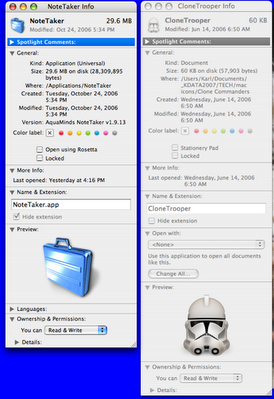 At the bottom you see a large image of the icon, BUT it is the little one at the TOP you want. This is SO EASY!
At the bottom you see a large image of the icon, BUT it is the little one at the TOP you want. This is SO EASY!
1) click once on the icon you WANT, and a blue glow/outline will appear around it, and click Edit/Copy:
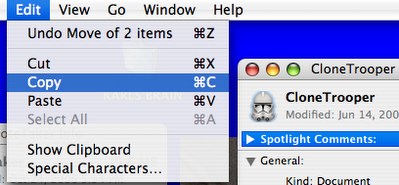
2) Click on the icon you want to CHANGE (look for the blue glow/outline) and click Edit/Paste
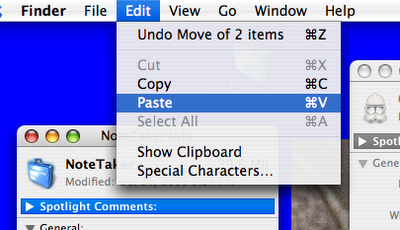 And you have changed the icon!
And you have changed the icon!
HERE IS A DOWNLOAD LINK for the Clone Trooper icons!
0 Comments so far
It now looks like this:
 But it originally looked like this:
But it originally looked like this: How do you turn a boring program icon into a fun "Clone Trooper?"
How do you turn a boring program icon into a fun "Clone Trooper?"FIRST OF ALL: Note the litte 'arrow' in the lower left? That means it is an Alisa icon. (same a shortcut on PCs) This means that the icon is NOT the actual data file, but just an icon that directs the computer to the actual file. To make an icon, go to where the file is you want to make an Alias for (ANY kind of file, even a Word doc you open a lot and don't like navigating too, but don't want to keep permanently on the desktop... nice for projects, you can make a temporary alias until the project is done, but keep the file where it should be filed away deep in your file folder structure perhaps) Highlight icon (click on once) command click and choose make Alias. Highlight Alias and hit enter, you can edit the name to something more creative, like "KARLS BRAIN." Then you can drag that Alias icon to the desktop.
NOW TO CHANGE THE BORING ICON. Open the Information panel for the icon you want to get rid of, AND the icon you want. (btw, you can 'steal' an icon from any icon you can find on your computer, or seach online for Mac Icons and down them)
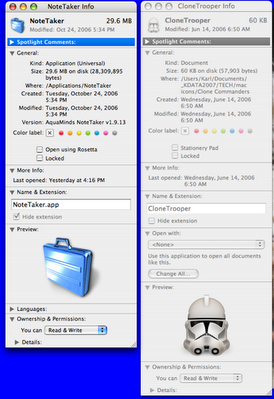 At the bottom you see a large image of the icon, BUT it is the little one at the TOP you want. This is SO EASY!
At the bottom you see a large image of the icon, BUT it is the little one at the TOP you want. This is SO EASY!1) click once on the icon you WANT, and a blue glow/outline will appear around it, and click Edit/Copy:
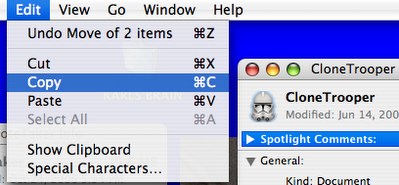
2) Click on the icon you want to CHANGE (look for the blue glow/outline) and click Edit/Paste
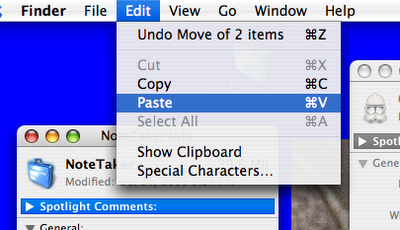 And you have changed the icon!
And you have changed the icon!WANT TO PRACTICE?
HERE IS A DOWNLOAD LINK for the Clone Trooper icons!
0 Comments so far
0 Comments:
Archives
Copyright Karl Bastian 2005