MacKarl's MacHelp
Karl Bastian's Mac Tips and Tricks. See his main blog at www.kidologist.com
Saturday, April 07, 2007
Digital Transfering of Files
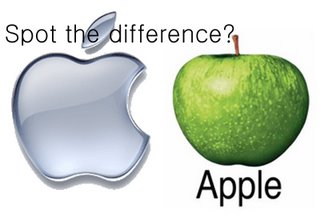
This post for beginners. I got the following question today from a brand new Mac user, and thought I'd post it here as well:
Question: Karl, I am just realizing that if I transfer my files to another folder, I am now deleting them from my folders, so they are gone, right? Does this mean I have do a "save as" for ever document? Is it true that you cannot have two items with the same name in the computer.
Answer: You can have as many files of the same name on our computer as you'd like, just not in the same folder. By drag and dropping you are MOVING the files, what you want to do is instead to COPY the files, that is all.
Here are some instructions.
TO COPY ONE FILE:
1) highlight the file you wish to copy (one click on it) in the orgianal file.
2) Hit Edit/Copy from the menu, OR just Apple-C
3) Go into the new folder and select Edit/Paste OR just Apple-V
So you don't have to do that for every document...
TO COPY MULTIPLE FILES:
TO COPY ALL FILES IN A FOLDER:
If you want to copy every file in an orignal folder, use Apple-A to SELECT ALL
Then Apple-C to copy, and then in the new folder Apple-V to paste
TO COPY MULTIPLE SELECT FILES, NOT ALL:
Click on the first file to select it.
THEN while holding down Apple key,
Click on other files, this way you select
multiple files. You can lift both hands and
the files will stay selected so you can scroll
down to view other files you want to select.
Once you have selected all the files you
want to copy, Apple-C to copy, and in the
new folder Apple-V to paste.
Your originals will not move.
NOW SECRET MAC TIP!!(saved best for last!)
Do it exactly how you were, DRAG and DROP, but will HOLDING DOWN the OPTION KEY and you will see a little green plus appear. Drag into new folder and it will put a copy there and keep the orginal right where it was. This is the easiest, but it is more work, so I gave the more efficient way first. (and yes, you can use Apple to select multiple files and still use Control to Drag and Copy from one folder to another. This eliminates the need to ever hit Apple-C (copy) or Apple-V (paste) the holding down control does them both for you.
Wa La! Gotta Love Your Mac!
0 Comments so far
0 Comments:
Archives
Copyright Karl Bastian 2005